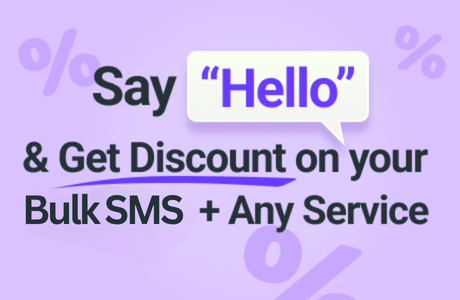Introduction: SMS templates are pre-set text messages that can be quickly sent to multiple recipients without the need to type out the message each time. Text.lk offers a convenient SMS template feature that allows users to create and save customized message formats for efficient communication. This documentation provides step-by-step instructions on how to create SMS templates using Text.lk.
Step 1: Accessing the Customer Portal:
- Visit the Text.lk website and log in to your account using your credentials.
- Once logged in, navigate to the customer portal/dashboard area.
Step 2: Creating an SMS Template:
- In the customer portal/dashboard, locate the “Sending” section or menu.
- Within the “Sending” section, find the option labeled “SMS Template” or similar.
- Click on the “SMS Template” option to access the SMS template management page.
- On the SMS template management page, look for the “Create” or “Add New Template” button and click on it to initiate the template creation process.
Step 3: Inserting Template Details:
- In the template creation form, you will be prompted to enter the following details:
- Template Name: Provide a descriptive name for your template to easily identify its purpose or content.
Step 4: Saving the Template:
- After entering the template details, review the information to ensure accuracy.
- Once satisfied, click on the “Save” or “Create Template” button to save your SMS template.
Step 5: Using the Template:
- To use the saved SMS template, navigate to the message composition area within Text.lk’s messaging interface.
- Choose the option to create a new message or reply to an existing conversation.
- Within the message composition window, locate the option to select a template or insert saved content.
- From the dropdown menu or list of available templates, choose the desired template that you created earlier.
- The template’s pre-set message content will be automatically inserted into the message composition window.
- Customize any additional message content as needed, such as adding recipient names or specific details.
- Send the message as usual, and the template’s content will be included in the SMS sent to the recipient(s).
Conclusion: Creating SMS templates with Text.lk streamlines the process of sending common text messages by allowing users to save and reuse pre-defined message formats. By following the simple steps outlined in this documentation, users can easily create, save, and utilize SMS templates to expedite their communication efforts and improve efficiency.